Help / Getting Started
There are many ways to browse the site and to browse the various paintings Kevin has created.
Getting Around the Site
You can use the menu on the left to navigate to the pages on the site: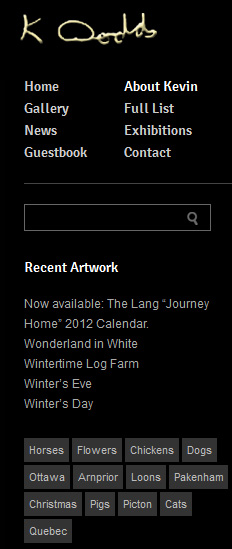
Home – This will take you back here to the homepage.
About – Learn more about the Kevin Dodds and his art.
News – View the latest news information.
Exhibitions – Find information about upcoming Exhibitions of Kevin’s work.
Gallery – If you like, you can use the Gallery to view a high-resolution slide show of the paintings.
The paintings will will fade and transition to a different painting every 10 seconds. See more information about how to navigate the Gallery below.
Full Painting List Page – This will allow you to see a full list of all the paintings at once and preview them. Click on a painting in the list to open more information about that painting. If you click again on a painting, it will load a higher resolution photo.
Navigating the Gallery
Visit the Gallery to view a high-resolution slide show of Kevin’s paintings. The paintings will will fade and transition to a different painting every 10 seconds.
Minimize / Mazimize Buttons![]()
![]()
If want to enjoy the slideshow without the menu, use the ![]() minimize menu icon. To view the menu, click on the
minimize menu icon. To view the menu, click on the ![]() maximize menu icon. This is useful if you want to viewing a slideshow of without showing the rest of the menu interface.
maximize menu icon. This is useful if you want to viewing a slideshow of without showing the rest of the menu interface.
Previous / Next Buttons
![]()
![]()
Use the ![]() previous and
previous and ![]() next icons to view the next or previous high-resolution painting.
next icons to view the next or previous high-resolution painting.
Pause / Play Buttons
![]()
![]()
Use the ![]() pause or
pause or ![]() play icon to stop or play the slideshow.
play icon to stop or play the slideshow.
The Information Panel
Opening and Closing the Information Panel
![]()
![]()
At any time,during the Gallery Slideshow, you can click the ![]() info icon to display information panel about a painting including the painting title.
info icon to display information panel about a painting including the painting title.
You can close this information panel using the ![]() close icon.
close icon.
Facebook Like & Tweet and Twitter
![]()
![]()
When you are in the info panel, you can use this to ![]() Like a painting on your Facebook wall or send a
Like a painting on your Facebook wall or send a ![]() tweet a link to the painting if you have a Twitter account.
tweet a link to the painting if you have a Twitter account.
Thumbnail Navigation
You can also use the thumbnails on the bottom of the screen to select which thumbnail to view in high-resolution. When you roll your mouse over a thumbnail image, you will also reveal the name of the painting.

Use the ![]() left and
left and ![]() right icons in the thumbnail view, to view the next or previous thumbnail.
right icons in the thumbnail view, to view the next or previous thumbnail.
The website loads 10 pages of thumbnails at a time to save loading times. At the end of every 10 thumbnails, use the ![]() next or
next or ![]() previous page icons to load another 10 thumbnails.
previous page icons to load another 10 thumbnails.
If you would rather browse all the painting thumbnails all at once, you visit the Full Painting List page.
Painting Keywords
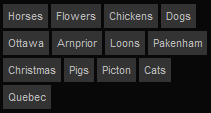 You’ll also notice a list of tagged keywords which will filter the paintings based on tags of each painting’s content. For example, if you want to see paintings of horses, by click on the horses tag, the Gallery will filter display thumbnails and paintings of horses. You can restore this by revisiting the Gallery page from the top left menu.
You’ll also notice a list of tagged keywords which will filter the paintings based on tags of each painting’s content. For example, if you want to see paintings of horses, by click on the horses tag, the Gallery will filter display thumbnails and paintings of horses. You can restore this by revisiting the Gallery page from the top left menu.
Copyright © 2020 - 2020 Kevin Dodds Art. All rights reserved.
